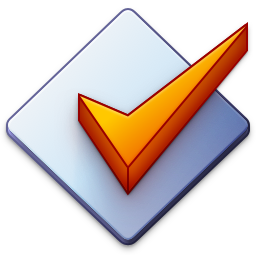Playlists
Mp3tag supports .m3u playlists and .m3u8 playlists (UTF-8 encoded, supports international characters in file names).
Loading Playlists
Playlists can be loaded via File → Load Playlist/Cuesheet....
After loading a playlist, Mp3tag lists its contents in the order they appear in the playlist. Because of internal design decicions, duplicate references to the same file are not listed in Mp3tag’s File List.
Adding Files
To add files to the File List, you can use File → Add directory... or drag and drop individual files from Windows Explorer while holding the Ctrl key down.
You can rearrange the order of files in the File List using drag and drop while holding the Alt key down.
Saving Playlists
Mp3tag uses the configuration settings at Options → Playlist when saving playlists via File → Playlist (all files) and File → Playlist (selected files).
To use the file name of the loaded playlist, use the playlist-specific placeholders for the configuration of the playlist file name (or just overwrite the existing file).
Generating Multiple Playlists
The Playlist Generator is available via File → Generate Playlists... or Ctrl+Shift+P and enables the creation of several playlists at once. It shows a dialog which allows for specifying a pattern for the playlist file name and a format string for partitioning the files. The latter is used to create the individual groups of files for a playlist.
The preview in this dialog shows which playlists Mp3tag would create when confirming via OK.
A standard use case of one playlist file per subdirectory uses %_folderpath% for partitioning. One file per album would be possible via %album% and by disc number via %discnumber%. Of course, combined format strings such as %artist%-%album%-%discnumber% are also possible, whereby the sorting takes place in the file list of the main window.
The functionality is also available as an Generate Playlists and works the same (except for the preview). It is, like other actions that take a set of files instead of a single file, performed at the end of an action group regardless of their position in the actions list.